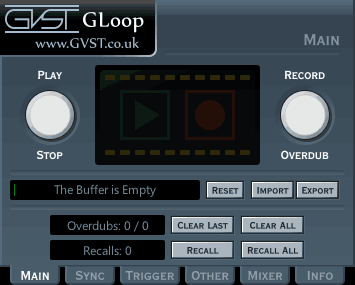GVST GLoop
MIDI-triggered looper with overdubs - free VST audio effect plug-in download for music production, broadcasting and general audio editing.
- Designed for live performance, with an appropriate VST host and MIDI pedal GLoop can perform like a dedicated looper pedal.
- GLoop has a 4 minute buffer that can be used to record an initial loop and multiple overdubs.
For more details, read through the online manual below.
GLoop Manual
Welcome to GLoop
GLoop is a configurable, MIDI-triggered looper effect.
It can record multiple overdubs and allows for clearing or recalling them individually or wholly.
Interface
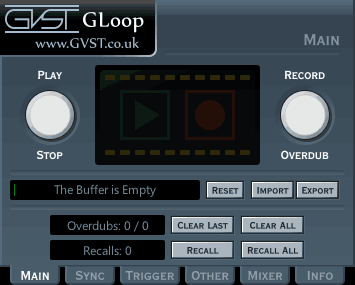
The user interface features several displays and settings across a number of pages.
Main tab
Play/Stop: This button starts playback and stops playback or recording.
Record/Overdub: This button starts recording of the initial loop or a subsequent overdub.
Main loop display: This display indicates if the looper is in playback or record mode.
There are also two level meters, top and bottom, showing the incoming and loop output signals respectively.
Recorded loop display: A smaller display shows the length of the currently recorded loop.
During playback it will also show the current progress through the loop.
Reset: This will fully reset GLoop and remove the loop recording and any overdubs.
Import: This allows you to import a previously saved loop.
Export: This allows you to export the current loop.
Overdubs display: This shows how many overdubs have been recorded and the total space available.
Clear last: This will clear the last overdub, which will stop being included in the loop playback, but will become available for recall.
(Recording a new overdub clears any overdubs awaiting recall).
Clear all: This clears all overdubs, reverting back to the initial loop by itself. All overdubs will become available for recall.
(Recording a new overdub clears any overdubs awaiting recall).
Recalls display: This shows how many overdubs have been cleared but can be recalled.
Overdubs can be recalled individually or all together.
Recording a new overdub will clear any overdubs awaiting recall.
Recall last: This will recall the one overdub from the recall stack.
Clear all: This recalls all of the overdubs available in the recall stack.
Sync tab
The settings on the "Sync" tab control how the effect syncs to the host clock.
Host sync: This enables host sync.
When enabled the display will provide details of the host tempo.
Not all VST hosts will support this, so it may not be possible to engage "host sync" mode.
Loop length: When host sync is enabled, this controls the length of the loop.
The start of a loop recording will be quantised to a beat and will run for the number of beats specified.
Beat snap limit: If a record is triggered shortly after a beat, GLoop can still quantise to that previous beat.
This setting controls how much leeway is given for a late trigger.
Auto-play: If host sync is enabled and the initial loop recording reaches the "loop length", then GLoop will stop recording the base loop.
This setting allows you to switch straight from record to play after the initial loop is recorded.
Alternatively, you can automatically switch to overdub recording...
Auto-overdub: As above, except that GLoop will switch straight into overdub recording when the "loop length" is reached.
You can only select one of the options "auto play" or "auto record", or you can disable both.
Wait for signal: With this option enabled, you can trigger record and GLoop will wait until the input signal exceeds the specified level before starting to record the initial loop.
Signal threshold: This is the signal threshold used by the "wait for signal" option.
Trigger tab
The settings on the "Trigger" tab control how the effect reacts to MIDI input signals.
Use of MIDI triggering depends on a VST host that supports routing a MIDI input to the GLoop effect.
MIDI CC Triggers: This indicates that GLoop should listen and react to MIDI CC messages.
The CC commands that trigger various functions are configured below.
In CC mode, the relevant CC needs to be sent with a value at or above 64 to trigger the function.
MIDI Note Triggers: This indicates that GLoop should listen and react to Note On messages.
The notes that trigger various functions are configured below.
Play/Stop, Rec/Odub, ... Several buttons in GLoop can be associated with a MIDI not or CC message.
These controls allow you to assign a specific note or CC message to each function.
For example, middle C is note 60 in MIDI.
If you switch to "MIDI Note Triggers" mode and set any function to "60", then hitting middle C on an attached and routed MIDI keyboard will trigger that function.
(A note with a velocity of 0 will be ignored).
Other tab
There are a few additional settings on the "Other" tab.
Wait for signal: This is actually the same setting as found on the "Sync" tab.
This setting applies whether or not GLoop is in "host sync" mode, although it behaves slightly differently.
If enabled when not in "host sync" mode, then recording will wait until the input exceeds the threshold level and then start recording instantly.
Signal threshold: This is the signal threshold used by the "wait for signal" option.
Double-press rec for clear last: This just provides an alternative way to trigger a function.
This might be useful if you're setting this up to work with MIDI pedal with a limited number of switches.
With this option enabled, pressing the "record" button twice quickly will instead clear the last overdub.
Mixer tab
This page allows you to control the levels of the input and loop.
Thru level: This controls the level of the input replicated to the output.
This does not affect the level of recording, which is taken before this gain control
Leaving this at 0dB will keep the level the same as the input.
Loop level: This controls the level of the loop recordings added to the output.
Leaving this at 0dB will keep the level the same as the input.
Master level: This is the final gain stage and allows the overall output level to be adjusted.
Mute thru on play: If enabled, the input signal will be muted whenever GLoop is in playback mode.
Hints and ideas
-
GLoop was designed for live performance.
Coupled with an appropriate host and MIDI pedal it can perform like a dedicated looper pedal.
-
This effect isn't suited for all hosts and isn't really useful for "normal" music production.